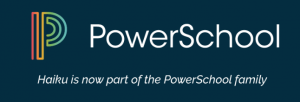Adding Parents To Your Haiku PowerSchool Learning Classes | Deactivate Old Classes
Overview
Right now some parents (it really is hit or miss) are not able to see your classes. They must be added for each class by you all. We hope to change this next year.
Also, we need to be sure to make “inactive” any classes from previous years.
Step-By-Step
Adding Parents to Your Roster
1.Open the class in Powerschool Learning.
2.Choose: “Manage Class” (on the right side)>
3.“Edit Roster”>
4.“Manage Roster”>
5.“Roster Settings” then check the box “Allow Parents in Roster”
Making Old Classes Inactive
- Click the “My Classes” drop-down menu, at the bottom of this drop-down, you may see “Classes Not shown”, click this.
- See a full list of Active Classes
- Deactivate old classes
Extra Help
- See this PDF “Add Parents To Your Roster and more” for a guide with pictures.