Where To Find Your Zoom Cloud Recordings
Wondering where those Zoom cloud recordings landed? This video shows you where to find them and how to link them.
Wondering where those Zoom cloud recordings landed? This video shows you where to find them and how to link them.

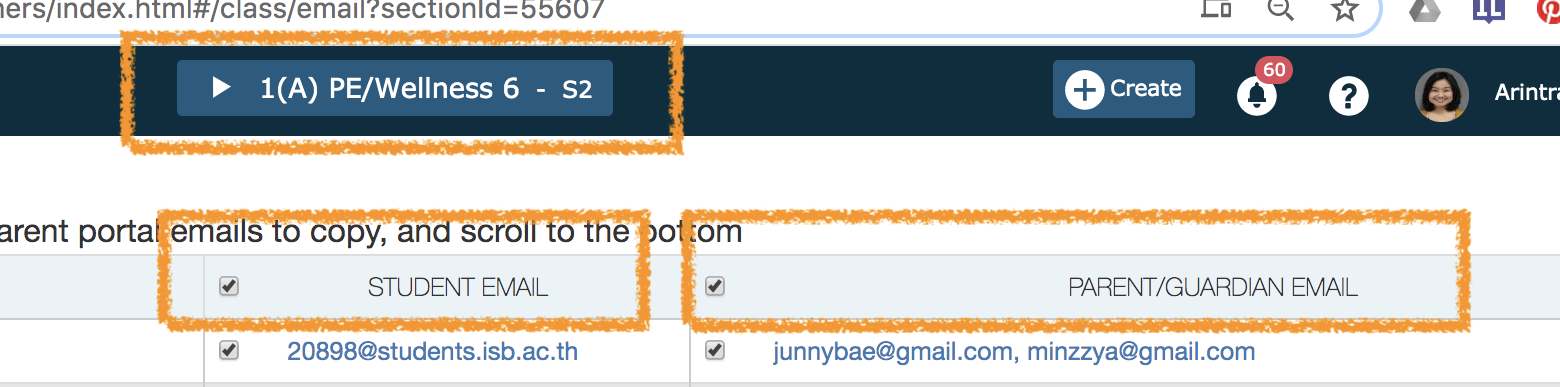
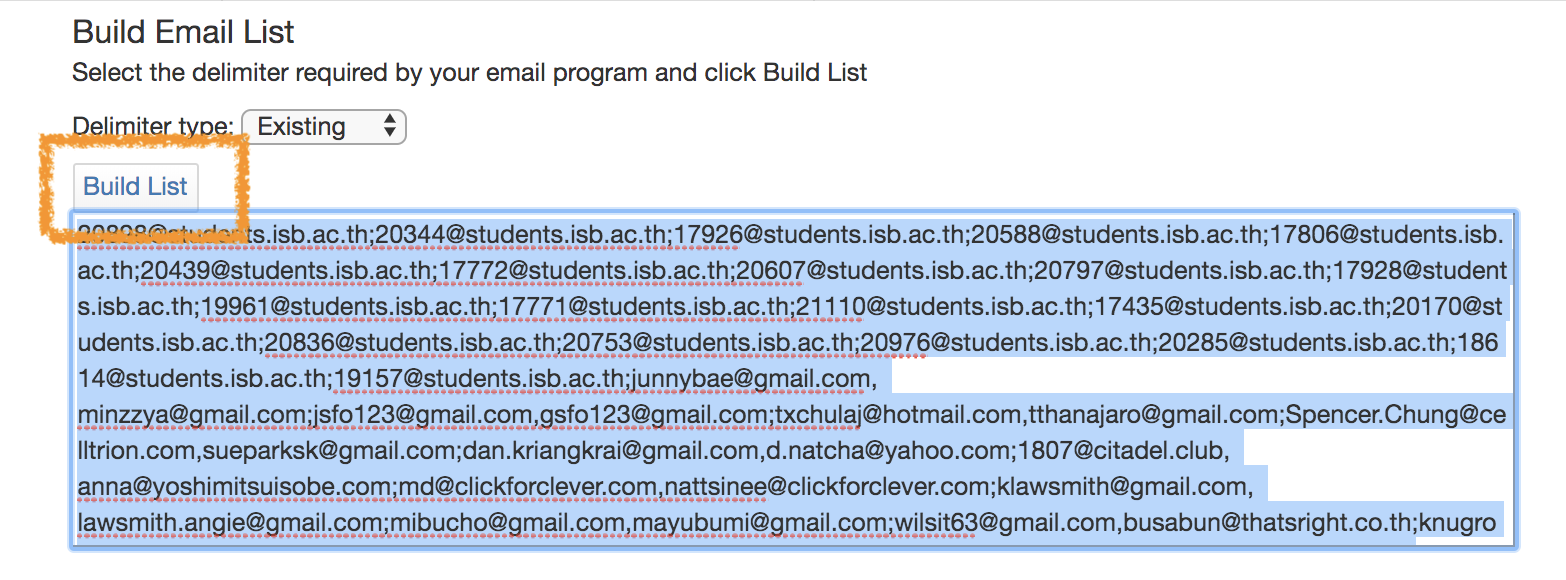
Need a clean and easy way to email students by groups. For example, emailing your math 7 students? Google Contacts may be the solution for you. This video explains how to pull students out of PowerSchool and import them into Google Contacts
Currently, PowerSchool Learning creates a separate class for every section you teach. This is true if, for example, even if you teach five sections of Math 9. Instead of five separate sections, you have five separate classes. Each with their own content.
Very annoying.
We plan to have this fixed next time, but for now, this video will show you how to create a master class and then add sections to that class.
Be sure to make the classes you don’t need inactive so your students will know where to go.
Learn to import content from last year into your current class.
Read/Write is an easy to use and powerful Chrome extension that supports all types of learners in the middle school.
Used in conjunction with Google Docs, Read/Write helps students with
We have a site wide super license that students and teachers can use. Most students already have the extension, but if they don’t, they can go to the Chrome web store and install it for free.
Check out the videos below for more information. The first one features ISB students and teachers. It was shot by a former ISB student.
https://www.youtube.com/watch?v=dbn93cHYTZ0&t=166s
https://youtu.be/4Bp0to8a9Z0
YouTube is a rich source for videos and I/we use it all the time for lessons at ISB. Sometimes, though, I will go back later and that video is gone. Or maybe I am giving a presentation and can’t rely on the internet.
Fear no more, easy downloading is here.
Note: the website is free and sends you to some junk websites for advertising purposes. Just close and ignore them.