Entering HAL Grades in the MS
Overview
Learn how to add HAL grades in PowerSchool for the Middle School
Learn how to add HAL grades in PowerSchool for the Middle School
https://www.youtube.com/watch?v=5ySZ-MufKns&feature=youtu.be
HAL Scoring:
Go to Create > Create a New Assignment
Check the Class and the Term
Enter the Month and the letters ‘HAL’ in the Title of the assignment
Select the HAL Category
This should be set up for you but please check the next 2 steps: Select Points for Score Type
Enter a ‘0’ in the Points
Select Extra Points and enter ‘7’
Check the box that says Count in Final Grade
In the Description paste the following: HAL Rubric Link HAL (Habits and Attitudes to Learning). At ISB students are assessed in two distinct areas:
Stated learning outcomes using a 1-7 score, raw score or a collected check mark
Student approaches to learning using a 7-1 number grade
Save and Close
Need a clean and easy way to email students by groups. For example, emailing your math 7 students? Google Contacts may be the solution for you. This video explains how to pull students out of PowerSchool and import them into Google Contacts
Currently, PowerSchool Learning creates a separate class for every section you teach. This is true if, for example, even if you teach five sections of Math 9. Instead of five separate sections, you have five separate classes. Each with their own content.
Very annoying.
We plan to have this fixed next time, but for now, this video will show you how to create a master class and then add sections to that class.
Be sure to make the classes you don’t need inactive so your students will know where to go.
Learn to import content from last year into your current class.
Interested in adding your class schedule to your Google Calendar? This video will help you.
Hat tip to Cindy for helping us understand how to stop the average in Powerschool.
This screen cast, and the material below, supports making that change.
https://youtu.be/N-rSGOyg8tQ
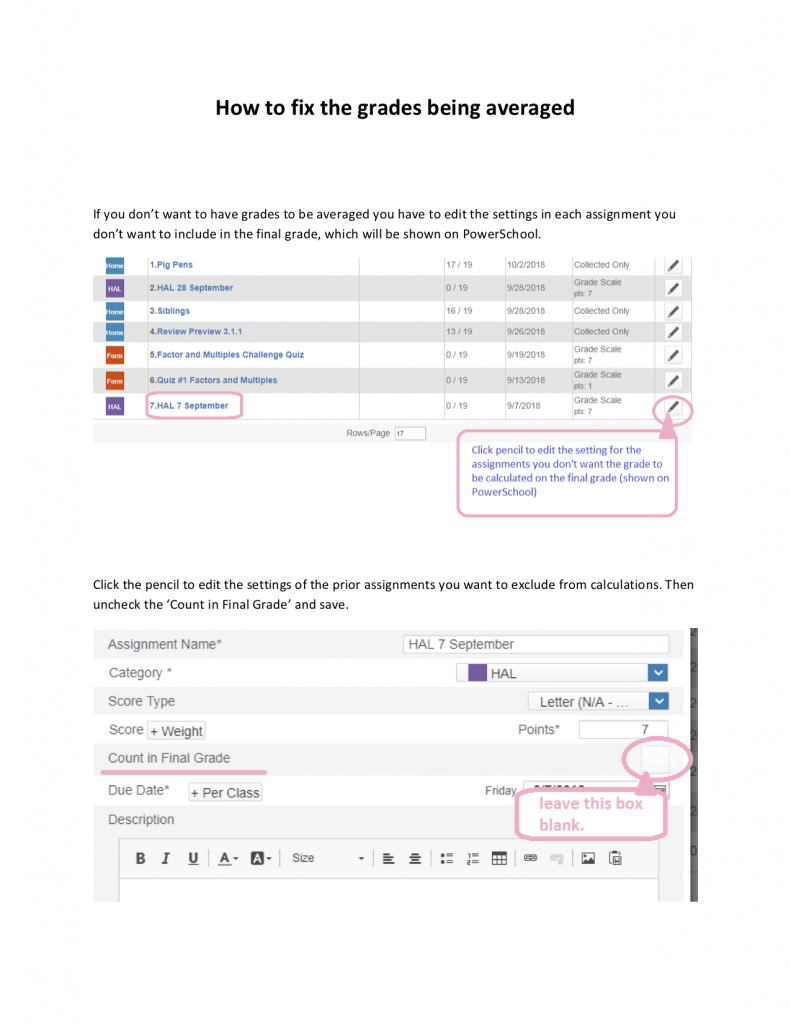
This video explains how to add comments in Powerschool for each semester
https://youtu.be/xb98h22vXvM
Powerschool has an email all parents option you can use, however, you can also export those emails and then add them to Google Groups you create in Gmail. Much nicer actually!
This video explains how to export them.
https://youtu.be/tkCXCasahlk