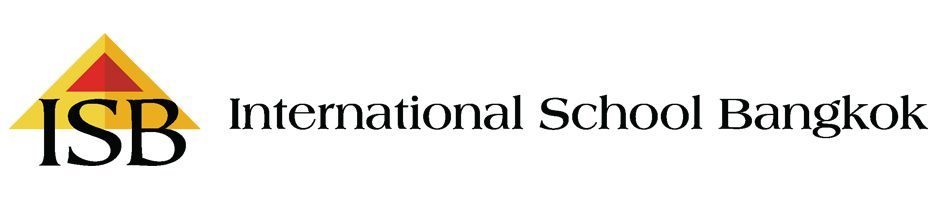By Chad BATES
Contact Email: chadb@isb.ac.th
Not receiving these Emails or know someone who isn’t? It is very important to us that you reliably receive these emails. If you, or your spouse, or someone you know is having a problem, please read on to find out how we can help you.
1. To protect you from unsolicited emails (also called spam), many servers and mail programs filter your email to ensure that only legitimate email appears in your inbox. We make every effort to create filter-friendly email newsletters that will not be confused with spam by most spam filters.
Unfortunately, some mail that you’ve requested may mistakenly be filtered out of your inbox. Fortunately, there’s an easy way to make sure you continue receiving your ISB newsletters and promotions (without increasing the amount of spam you receive). Just add our e-mail address to your address book, “allowed sender” list or “whitelist”. Here’s how:
Outlook Express
When viewing the newsletter, right-click the sender’s name (Put ISB Email name, isbnews@isbenews.com ), and then click “Add to Address Book.”
In the message list of your Inbox or other mail folder, right-click the newsletter email, and then click “Add Sender to Address Book.”
Microsoft Outlook
In a message you are viewing or replying to, right-click the sender’s name, then click “Add to Contacts.”
Hotmail
In a message you are viewing, click the “Save Address” link. The Quickname, First Name, and Last Name fields should be automatically filled in. Click “OK” to save the address in your address book.
Yahoo
In a message you are viewing, click the “Add to Address Book” link (next to the “From” address). The Name and Email fields should be automatically filled in. Click the “Add to Address Book” button to complete the process.
Gmail
Open the ISBeNews email. Click “More Options” in the email header. Click “Add Sender to Contact List.”
Are you using other mail programs?
Add isbnews@isbenews.com to your address book or contact list.
2. Go to the link below, log on, and check that we have your correct information.
https://www.isb.ac.th/sms_&_news_subscription
There is information on this page that will help you with Hotmail, Yahoo and Gmail problems.
3. Phone the ISB Edtech secretary who will help you to resolve your issue. Please phone 029635896 or 029635800 Ext.1117.